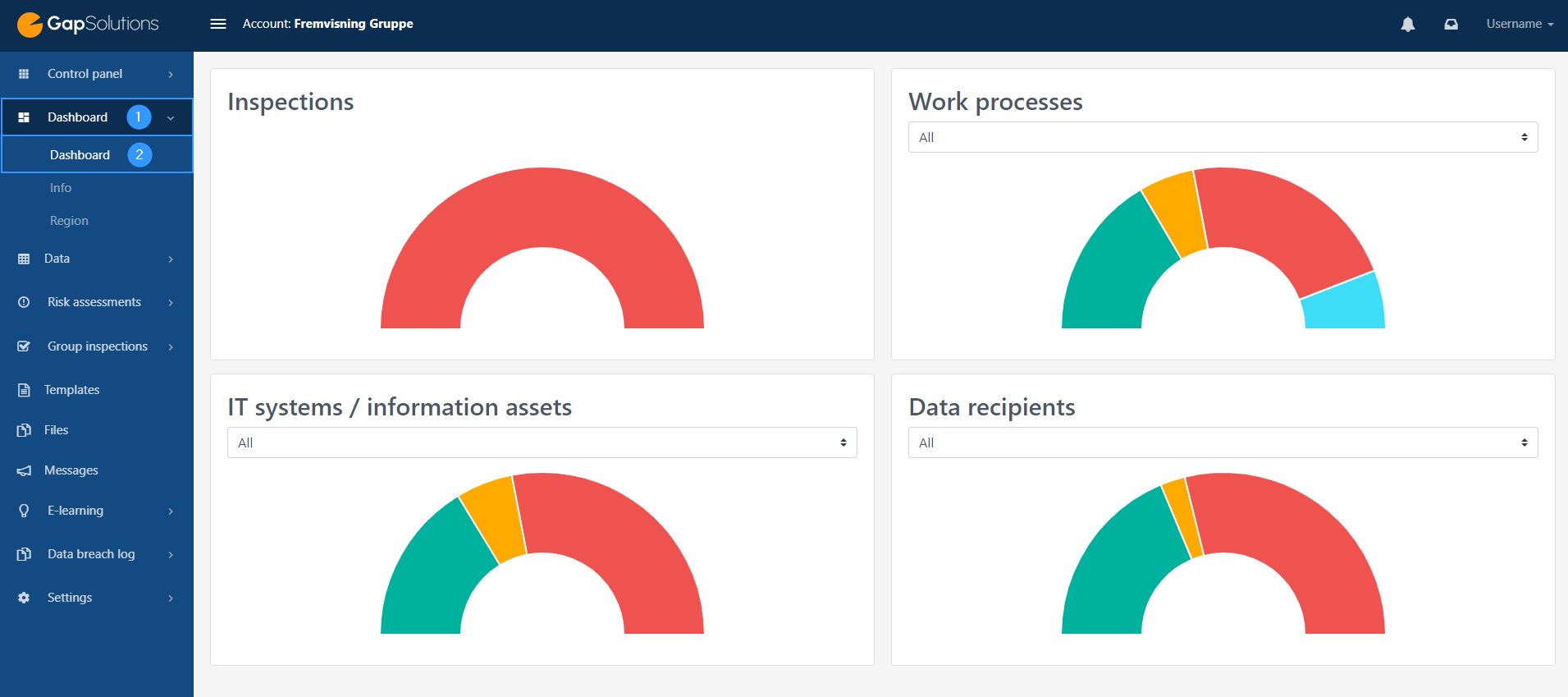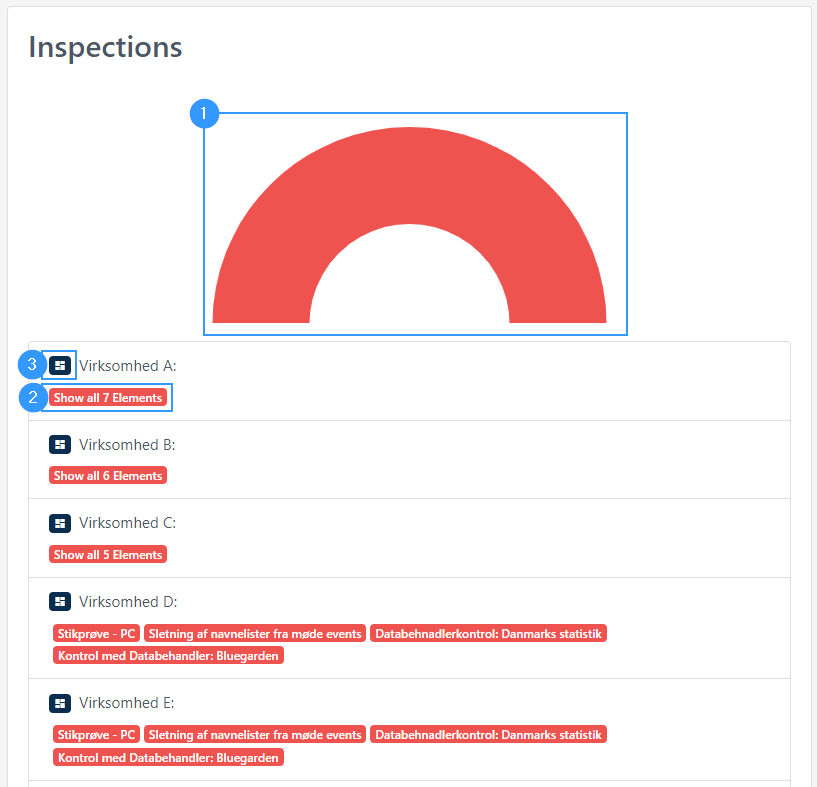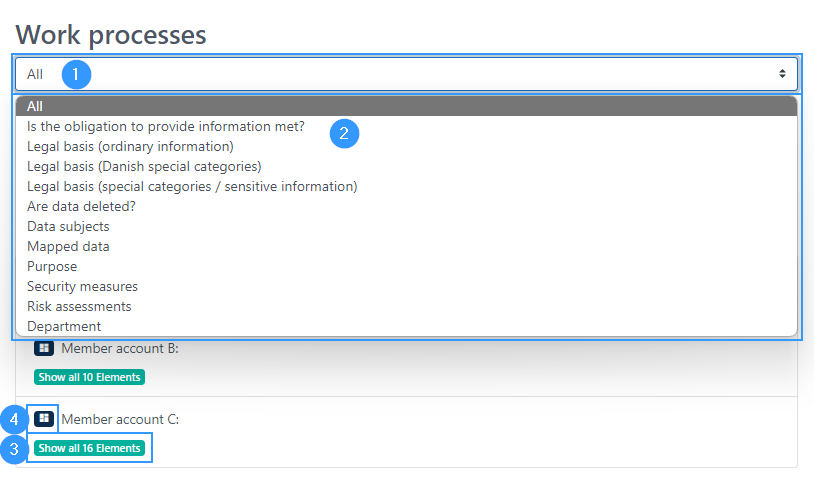Group dashboard
When you open the group portal, you will be taken directly to your group dashboard. This dashboard gives a quick overview of the status of some different elements for all the companies that are part of your group. This means that you can quickly get an overall impression without having to log in to each portal belonging to the individual company.
The overview in the dashboard is displayed when you log in to the portal, and otherwise you can find it by clicking on ‘Dashboard’ in the menu bar (1) and then clicking on ‘dashboard’ in the submenu (2)
The overview you can get in the dashboard concerns controls, work processes, IT systems / information assets and data recipients.
With all four elements, you can form a more specific impression by clicking on one of the four elements, which will open up an in-depth insight into the overview.
How to orient yourself in the dashboard
To open a better impression of the overview in the dashboard, you can click around the four items.
Inspections
The example shows that all inspections have been exceeded for all companies. This can be seen by the fact that the arc is completely red, and the red color indicates that inspections have been exceeded. If there had been some inspections that had been complied with and not exceeded, these would appear green in the arc and yellow if they were ongoing. Here you can click on the arc (1) which will open an overview of each company. You can then click on the individual company’s exceeded inspections (2) and see which inspections have been exceeded. You can also view each company’s dashboard by clicking on the company (3). You can read more about the dashboard for the individual company here.
By clicking on section 2 in the image above, you will gain further insight into the individual company, and you will be able to see exactly which controls have been exceeded.
The work processes
In this example, the arc for work processes is red, yellow, green, and blue.
Red indicates that there is a problem that needs to be addressed in connection with the work process. This relates to the lack of information required to comply with the legislation. As an example, it can relate to the failure to fill in the legal basis or that it is not stated that data is deleted. As long as such information isn’t typed in, the work process isn’t compliant with the regislation – a red gap can’t be ignored and actions must be taken in order to eliminate the red gap.
The yellow part of the arc relates to the level of detail of the completion of the work process, and can be expressed, for example, if you fail to support your legal basis or describe when data is deleted. As goes with the red gap, the yellow gap isn’t accepted, and must be eliminated by filling in the missing information in order to be compliant.
The green part of the bar illustrates which parts of the work processes are met, and thus comply with GDPR legislation.
The blue color shows which departments that are responsible for the individual work process.
In work processes, you can navigate around by clicking on the bar (1) and make the arc reflect in the functions that can be selected from (2). You can refrain from doing this if you want the arc to reflect all elements of the work processes. It is then possible to gain closer insight by clicking on the individual color categories in the arc, and thereby gain closer insight into the work processes at the individual company. Here it is possible to see details about work processes for the individual companies (3) and access the individual company’s own dashboard, by clicking on the icon next to the company name (4).
IT systems / information assets
When you want to orient yourself in IT systems / information assets, the navigation herein is the same as with work processes and data recipients. Therefore, you can read under work processes how to use the various tools in the overview of IT systems / information assets.
Red indicates that there is a problem that needs to be addressed in connection with the IT system / information asset. This relates to the lack of information required to comply with the legislation. An example of this could be the lack of filling in whether there is secure access to the IT system / information asset and access division.
The yellow arc relates to the level of detail of the completion of the IT system / information asset, and can e.g. be expressed in the absence of completion of security measures. In addition, the yellow color in connection with risk assessments is an indication that the risk has been assessed to be at a medium level.
The green part of the bar illustrates which parts of the IT systems / information assets are met and thus comply with GDPR legislation.
Data recipients
When you need to orient yourself in data recipients for the companies in the group, the navigation herein is the same as with work processes and IT systems / information assets. Therefore, under work processes, you can read a review of how you can use the various tools in the overview of data recipients.
Red indicates that there is a problem that needs to be addressed in connection with the data recipient. This relates to the lack of information required to comply with the legislation. This may, for example, be a missing data processing agreement.
The yellow arc relates to the level of detail of the completion of the data recipient, and can be expressed, for example, in connection with the type of data recipient. It may also indicate that the data recipient is located in an insecure third country where there is a lack of a description of security measures associated with the transfer.
The green part of the bar illustrates which parts of the data recipient are met, and thus comply with GDPR legislation.
Address
GapSolutions A/S
Uraniavej 6, 1.
DK-8700 Horsens
CVR
CVR-nr. 38582356
Phone
Sales & administration
(+45) 8844 0808
Helpline & consultants
(+45) 2199 0808
Cookiepolicy
Privacy policy