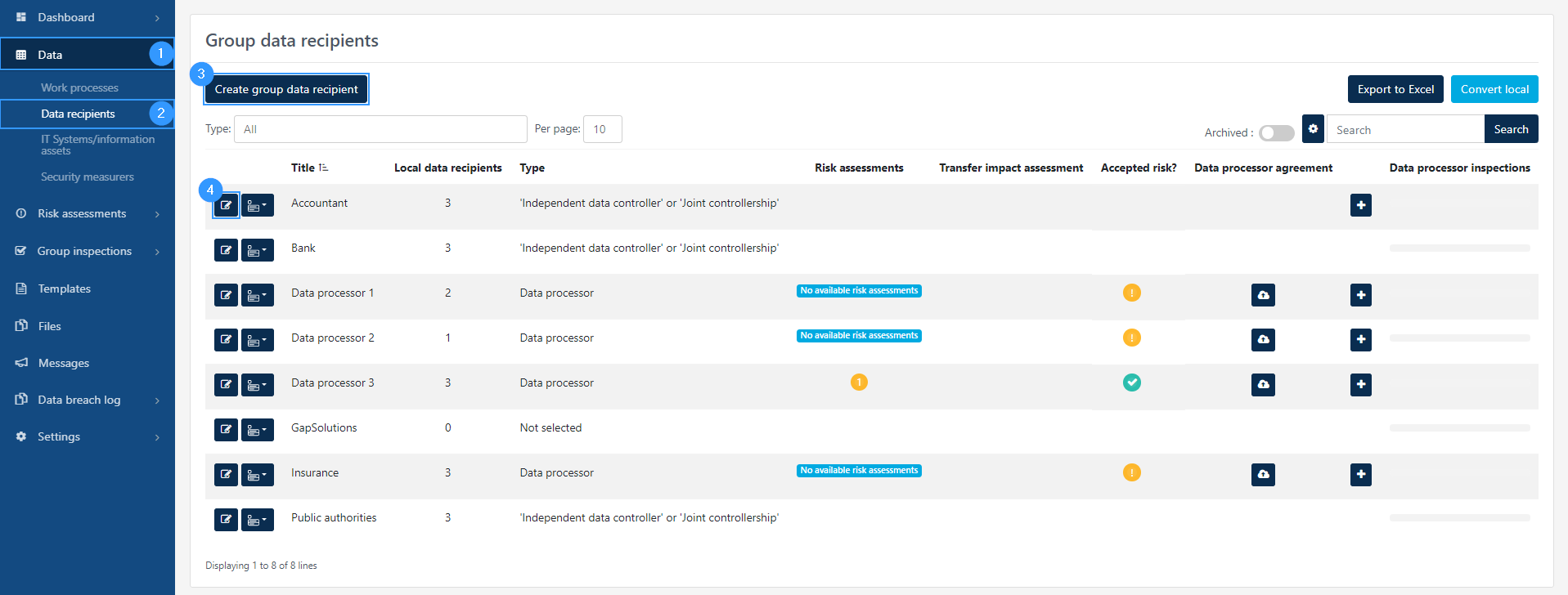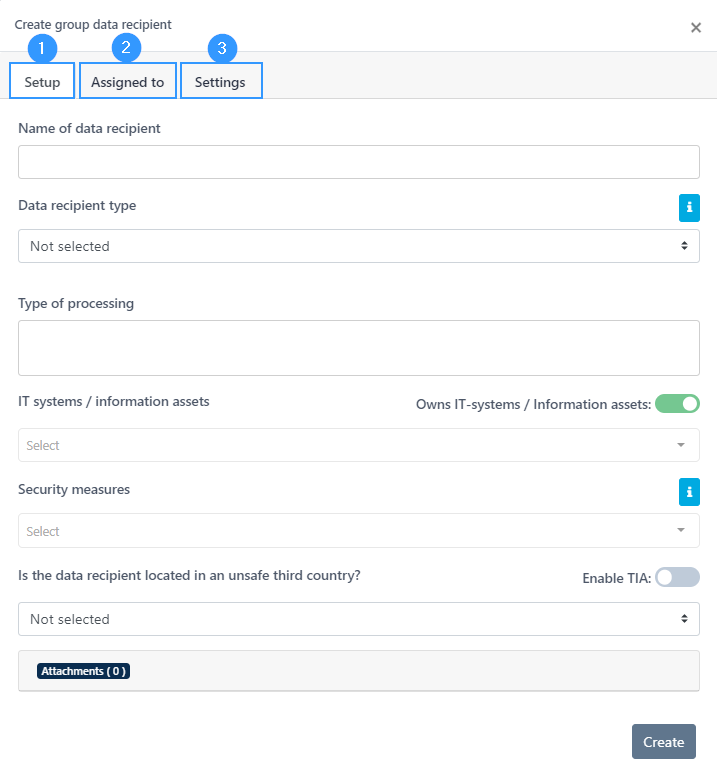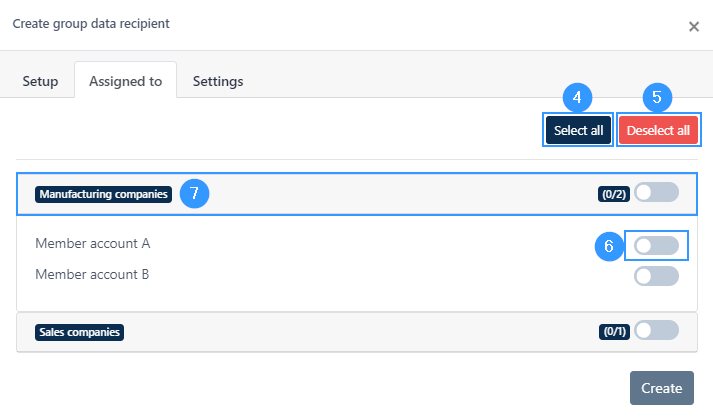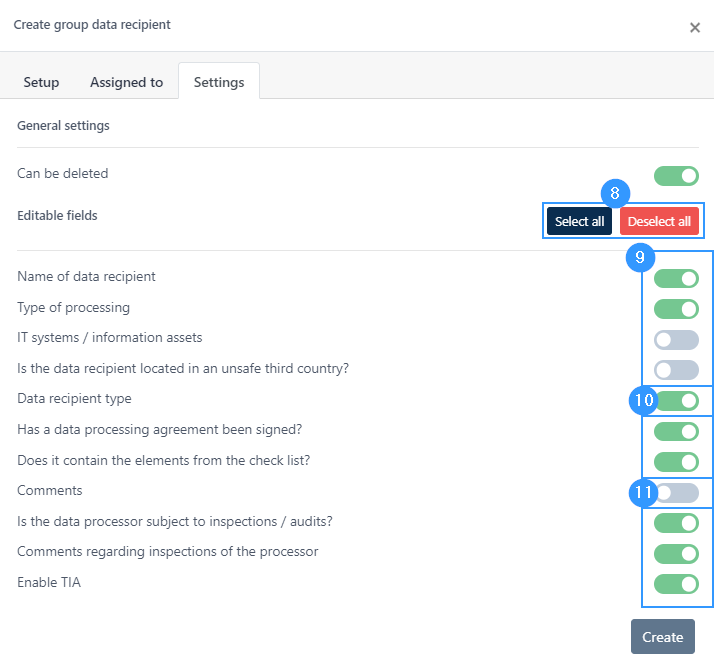Group data recipients
When you work in a group portal, you have admin rights over all companies that are connected to the group. This allows you to control and create, for example, work processes, data recipients, controls, IT systems / information assets for each company connected to the group, without having to log in to each company’s portal account.
This also means that you can create data recipients for all companies in the portal at once. It is also possible to select specific companies, and thus only create data recipients for the relevant companies.
Data recipients
A data recipient is a legal or physical person, public authority, agency or other to whom personal data are transferred. It can be anything from your bank and SKAT to Microsoft Office, etc.
Creating data recipients in the group portal
When you are logged in to the group portal, you have a number of the same functions in the menu bar, which are also in the ‘normal’ portal. To enter data recipients, in the menu bar, click on ‘data’ (1), which will open a number of subtopics and here select ‘data recipients’ (2). Once you are in data recipients, click on ‘create group data recipient’ (3). It is also possible to access and edit a data recipient by clicking on the icon next to the individual data recipient (4).
When you click on ‘create group data recipient’ (3) or the edit icon (4) you will open the following form:
- Setup: Here you enter all data for the data recipient as you know it from the ‘normal’ portal. Click here to read more about how to fill out the form.
- Assigned to: Here you can opt in or out of the companies that are connected to your group portal and for which you want the data recipient to be created. You have the option to press “select all” (4), “deselect all” (5) or select some specific ones by tapping them on or off on the icon to the right of the individual company (6). Companies can be grouped into different sections, where it will be possible to select or deselect all from a particular section (7). To see the individual companies in the sections, click on the section you want to unfold.
3. Settings: Here, as an admin in the group portal, you can manage which points in the data recipient the individual company may be able to change / correct. Here it is possible to select or deselect all (8) or enter the specific fields yourself and correct the access (9). A green icon (10) indicates that the companies themselves have access to correct and a gray icon (11) indicates that only you as an admin can correct the individual field.
Address
GapSolutions A/S
Uraniavej 6, 1.
DK-8700 Horsens
CVR
CVR-nr. 38582356
Phone
Sales & administration
(+45) 8844 0808
Helpline & consultants
(+45) 2199 0808
Cookiepolicy
Privacy policy