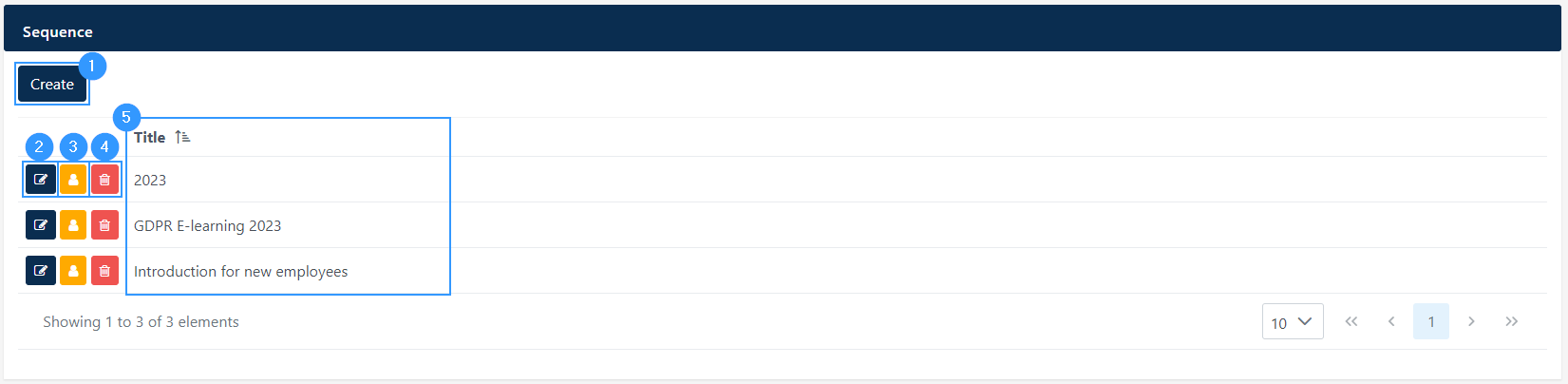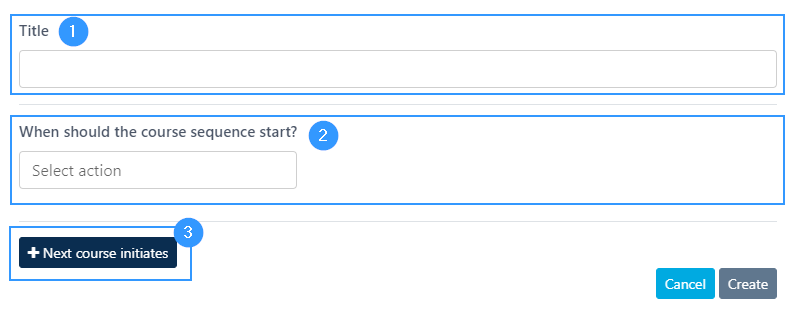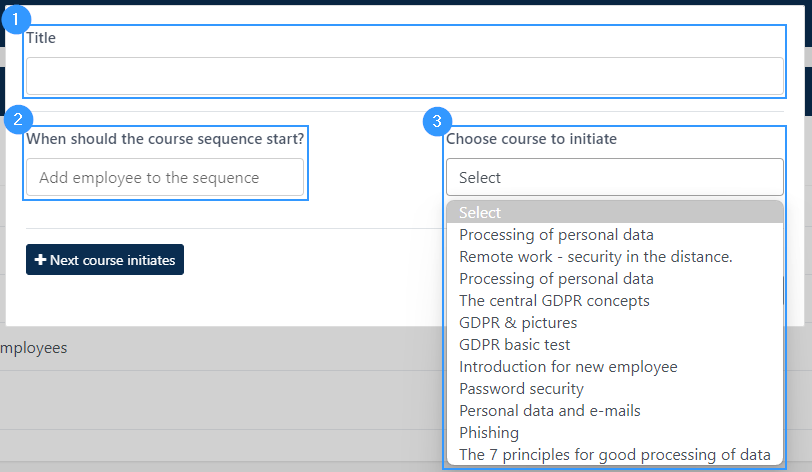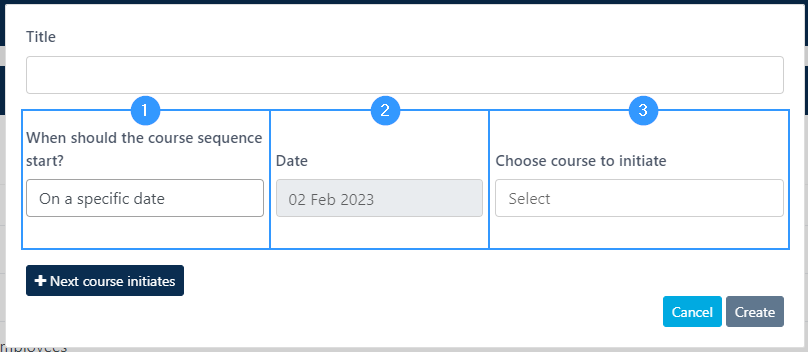E-learning sequence
The e-learning sequence provides the opportunity to automate the sending of e-learnings over a period of time. This is done by creating a new sequence under the menu item ‘sequence’ under e-learning. You can find it here:
Navigation to e-learning sequence
When you go to sequence under e-learning you come to an overview that may look like this:
- Create a new sequence. Clicking here opens a form which is reviewed below.
- Here you can edit an existing sequence.
- Clicking on this icon will open a list of employees. Here you can add the employees to be created under the e-learning in question. In the window that opens, you can click on the individual employees, select all, remove all and invite the employees. It is also possible in the upper right corner of the window to add an employee.
- Here you can delete a sequence.
- Here you can see the title of the individual sequence.
Create a sequence
To create a sequence, click on point 1 in the image above. If you want to edit a sequence, click on point 2 in the image above.
When you click create, the following window opens:
- Here you need to enter a title of the sequence you are creating. It is up to you what you specify as a title, the most important thing is that it is a title that is convenient for you, so you can easily overview the different sequences you create.
- Here you need to choose an action. These actions will be reviewed below.
- Here you can choose to send another e-learning. If you wish, you can choose between sending a new e-learning on a specific date or when the first e-learning has been answered. This action will be reviewed below as well.
Actions
The actions to be selected in point 2 above will be discussed below.
An action should be understood as a single part of your sequence. This means that every time an action is activated, the e-learning that the action specifies starts.
See how to work with this in the example below:
First, a title (1) and the first action desired are indicated. In this example, a sequence should begin when an employee is added to this sequence (2). Then you must choose which e-learning it will be about (3).
Instead of setting up your sequence after an employee is added, you can choose to set it up after a specific date (1). If you choose this, the procedure is as follows:
- Here you need to select the date when your sequence should start.
- Here you need to choose which e-learning you want to create this sequence around.
Next course initiates
If desired, you can then choose that the employees must have sent out a new e-learning when the employee has completed the one that is sent out through the sequence that has been created or after a certain time horizon.
This is done by clicking on the ‘+ Next course initiates’ field. This will open two choices, where you can either set that the next e-learning should come when the first e-learning has been completed, or after a specific date.
If it is decided that the next e-learning is to be sent after the first e-learning has been completed, you must fill in the following fields:
- Here must indicate which e-learning must be completed when the new one is to be sent out to the employee.
- Here you must specify the e-learning to be sent out.
- You can choose to postpone when the next e-learning is sent out by clicking this icon to. In case of this, another field will open where you can specify how many days, weeks or months you want the delay to be.
If it is decided that the next e-learning should be sent out on a specific date, you need to specify which date you want the e-learning to be sent out on and which e-learning should be sent out.
You can create as many ‘next course initiates’ as you want. When you create these, a red minus will appear on the right. By clicking on the icon, you can delete the action that has been created.
Address
GapSolutions A/S
Uraniavej 6, 1.
DK-8700 Horsens
CVR
CVR-nr. 38582356
Phone
Sales & administration
(+45) 8844 0808
Helpline & consultants
(+45) 2199 0808
Cookiepolicy
Privacy policy