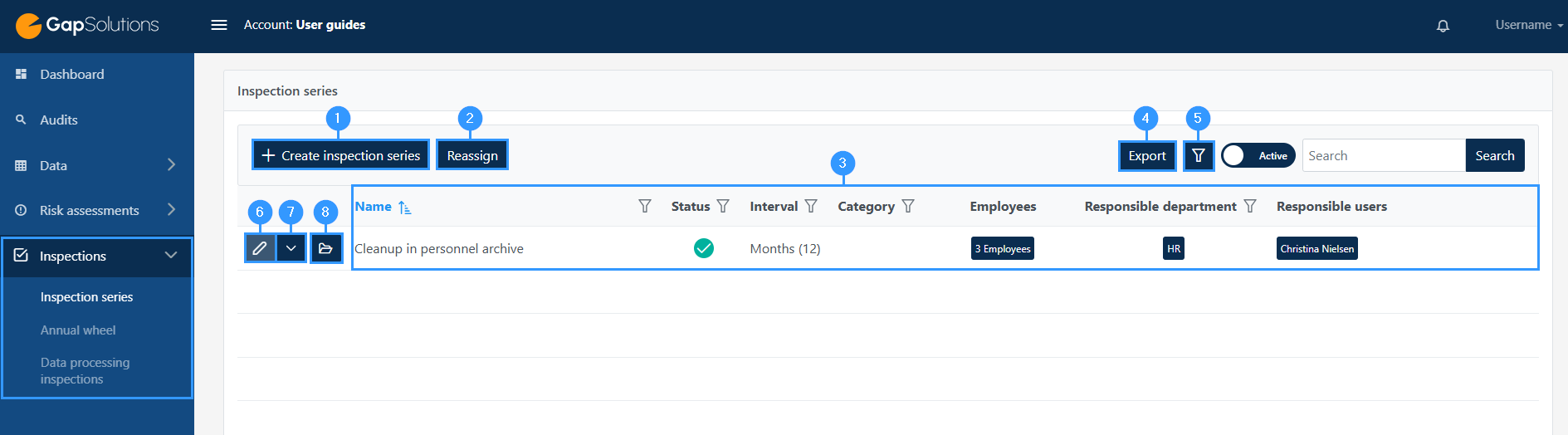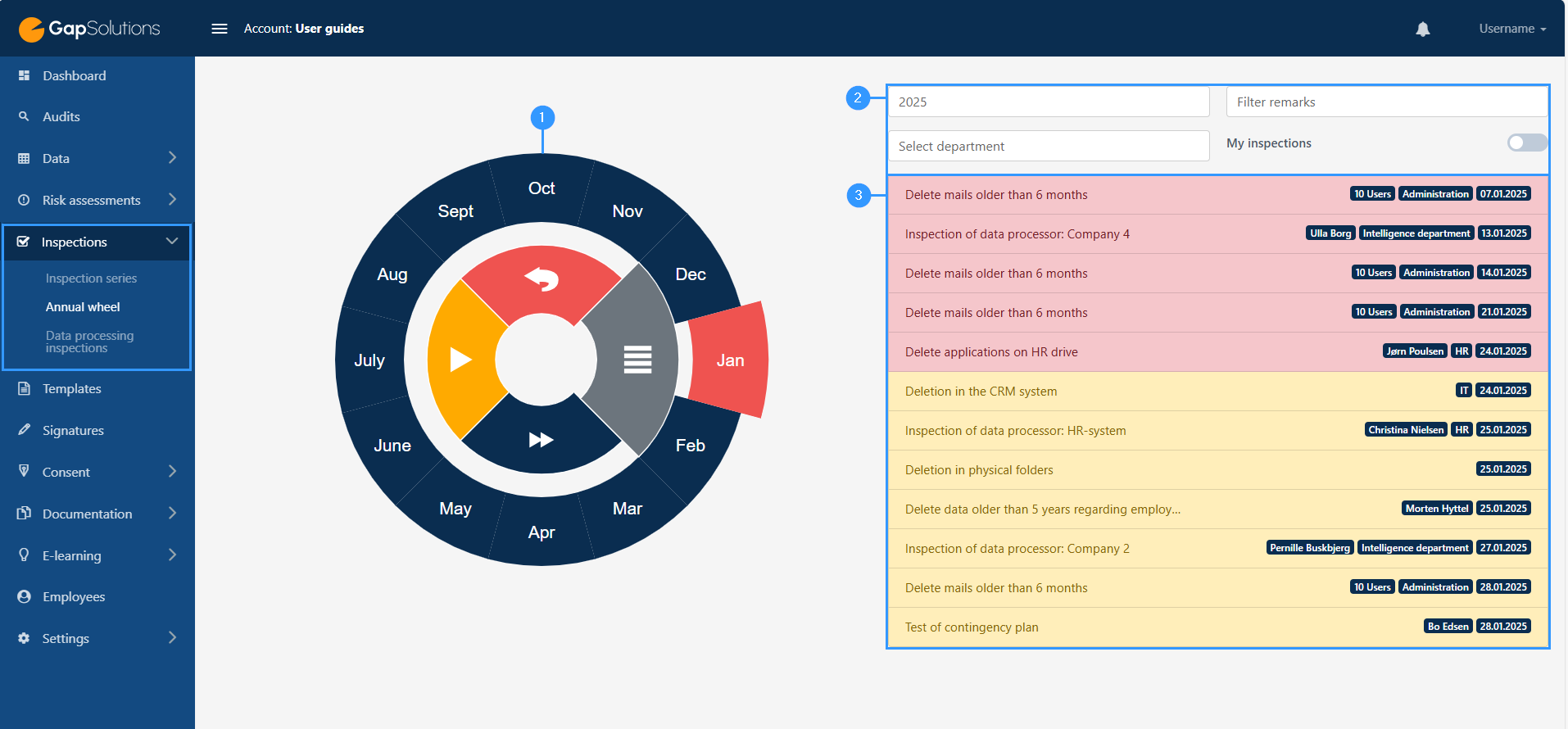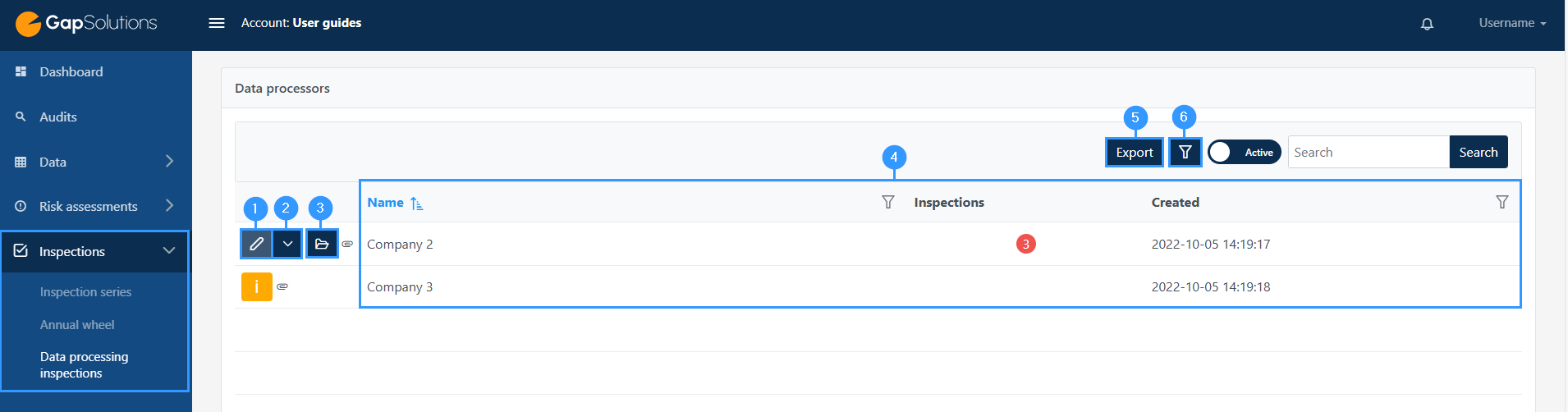Inspections
In the inspection’s module, you find, orient, and create the inspections you need to carry out with activities in your company.
The inspections must be carried out to comply with GDPR legislation.
When you click on ‘inspection’ on the left side of the menu bar, you will get the following options:
You can click on the sub-items marked in blue below and get a more detailed guide to using the different modules.
1. Inspection series
-An inspection series is created each time you have something to inspect.
2. Annual wheel
-Here you can get an overview of all inspections during the year. Here you can see which inspections have been carried out, which are ongoing, and which have been exceeded.
3. Data processing inspections
-All your data processors must be inspected at regular intervals. To inspect a data processor, it is important that there is a data processing agreement between you and the data processor, as the inspection is based on the data processing agreement.
Inspection series navigation
To access, create and edit inspection series, you must log in to the portal. Inside the portal, on the left side, you will find a bar where you must click on “Inspections”, after which a subbar will open. Here, click on “Inspection series” to open the overview of all inspection series. The overview is divided into different areas:
1. Create a new inspection series
-click here to create a new inspection series
2. Reassign
The functions next to each inspection series are from left to right: Open folder, where a summary of all inspections in the selected inspection series will appear and function menu with: Edit, employees, archive, copy and delete.
3. Overview
-This overview shows the overall information for each inspection series.
4. Export
-Export inspection series to Excel.
5. Ȳ-funnel
–Click here for a more advanced search in inspection series.
6. Edit
-This button lets you edit an existing inspection series
7. Function menu
-Here you get the following options: open/employees/archive/duplikate/delete.
8. Open Inspection
-Open a folder with all the inspections for the specific inspection series.
Read more about how to create an inspection series here.
1. Annual wheel
-This is the annual wheel which serves as an overview. There are several different functions in the annual wheel, such as forming an overview using different color divisions, and specifying which inspections you want the annual wheel to show.
2. Costumize
-Here it is possible to customize the wheel in some specific categories according to which inspections you want to display.
3. Overview
-Here is an overview of the various inspections during the period that you have chosen to view in the annual wheel.
You can click here and get a more detailed guide on how to use the annual wheel.
1. Edit
-Here you can edit inspection series
2. Function menu
-with edit, employees, archive, and delete.
3. Open individual inspection
-Open a folder with all the inspections for the individual data processor.
4. Overview
-This is an overview showing the name, status of inspection, and time of creation.
5. Export
-Export data processing inspections to Excel.
6. Ȳ-funnel
-This funnel icon is a search feature. When clicking on this icon, you will be able to set how many data processor that is shown per page and search by word.
Read more about how you create a data processing inspection here.
Adresse
GapSolutions A/S
Uraniavej 6
DK-8700 Horsens
CVR
CVR-nr. 38582356
Telefon
Salg & administration
(+45) 8844 0808
Helpline & konsulenter
(+45) 2199 0808
E-mail
Kontakt@gapsolutions.dk
Support@gapsolutions.dk
Vi bruger udelukkende tekniske cookies på vores hjemmeside. For yderligere information se vores Cookiepolitik.
Vi er ISO 27001-certificeret og ISAE 3000-auditeret.