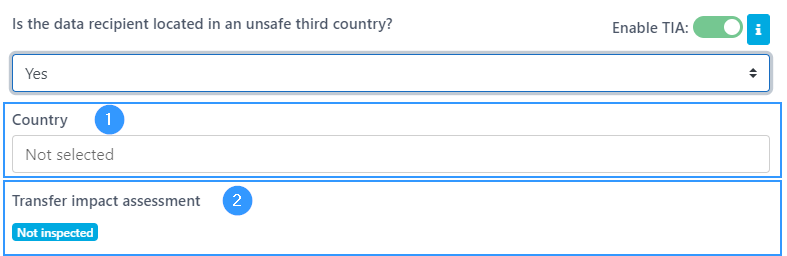Sub processor
Sub processor is when one or more tasks are passed on from a data processor, where the sub processor has at least the same obligations as the data processor. It is only possible for a data processor to pass on tasks to a sub processor if the data controller has given its approval in writing. The sub processor acts on behalf of the data controller and not the data processor, which is why the data processor does not become the data controller for the sub-data processor.
Often you see that a data processor uses several sub processors, and a sub processor can also pass on tasks to additional sub processors. It is therefore important to emphasize that responsibility must be clearly distributed in the data processing agreements entered, and that all agreements must contain at least the same requirements as the original agreement.
Is the data recipient located in an insecure third country?
Here you must answer whether the data recipient is in an insecure third country. You do this by clicking on the field to which the possible answers will appear. You can choose between yes, no, and unknown.
If the data recipient is in an insecure third country
If the data recipient is in an insecure third country, the form will activate the TIA. This will add two additional fields to the form:
- Select the country in which the data recepient is located. Pressing the field opens a list of all countries. To find a country faster, when the field is opened, you can start typing the name of the country you are looking for. For example, if “D” is entered, countries starting with D will be displayed at the top of the field.
- This field displays a status of the TIA. Once you have filled out the form, you can find it in the overview, where under “Transfer impact assessment” you can click, and there will be a form to fill out regarding the TIA.
Completion of the form
It is possible to write some comments on what is filled out in the form. If the comments are of a more extensive nature, it is also possible to attach files at the bottom of the form. A file is attached by clicking on “Attachments” after which it is possible to drag a file into the form or open to all documents, after which you can select the file, you want attached.
Please notice,
If you tap the cross in the upper right corner, the form will automatically open a window asking if you want to discard changes. By pressing ok, you close the process without saving your changes. If you want to save the changes, press cancel in this window and close the document at the bottom of the form in the right corner.
Address
GapSolutions A/S
Uraniavej 6, 1.
DK-8700 Horsens
CVR
CVR-nr. 38582356
Phone
Sales & administration
(+45) 8844 0808
Helpline & consultants
(+45) 2199 0808
Cookiepolicy
Privacy policy