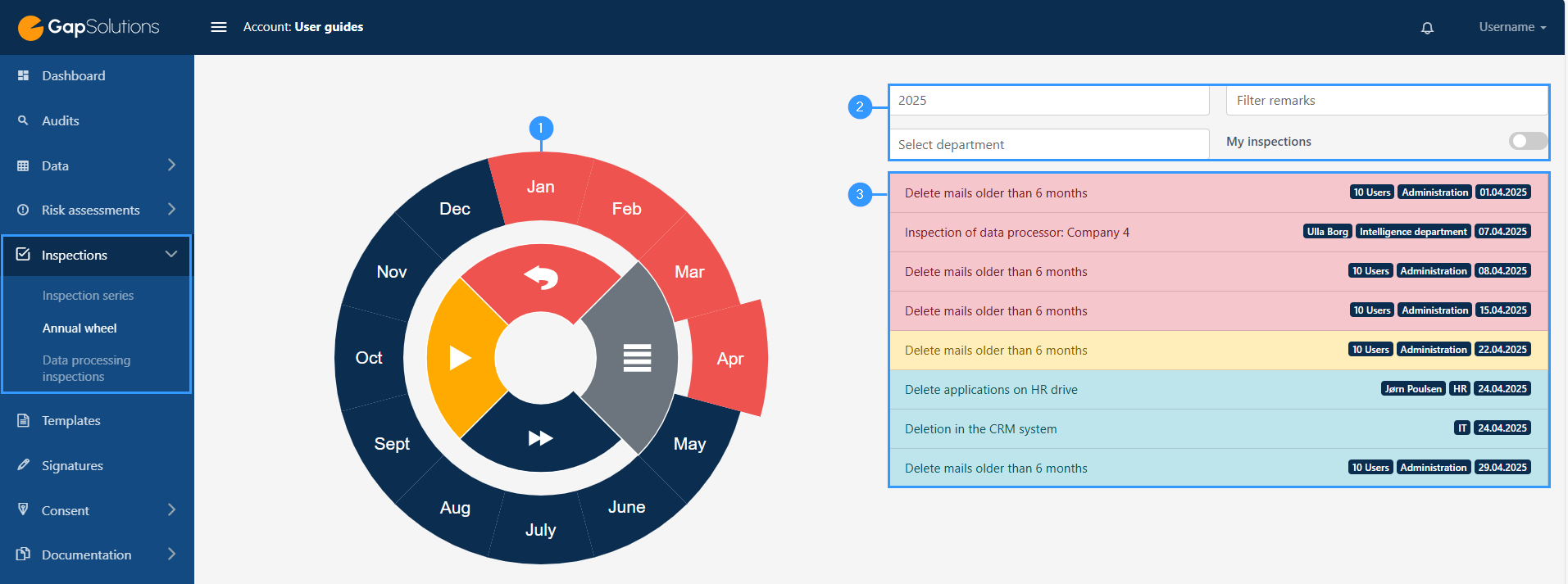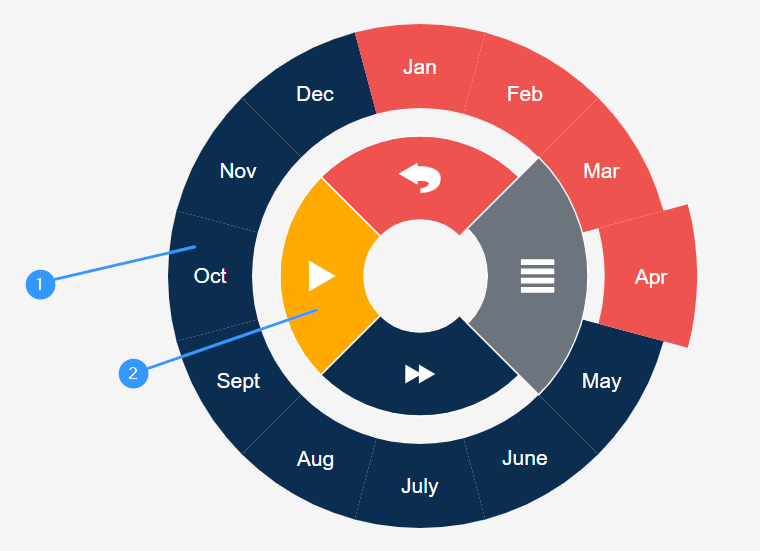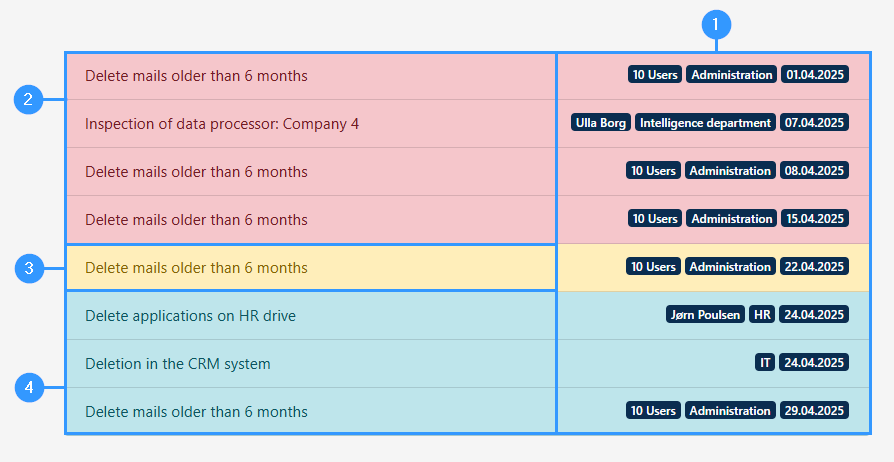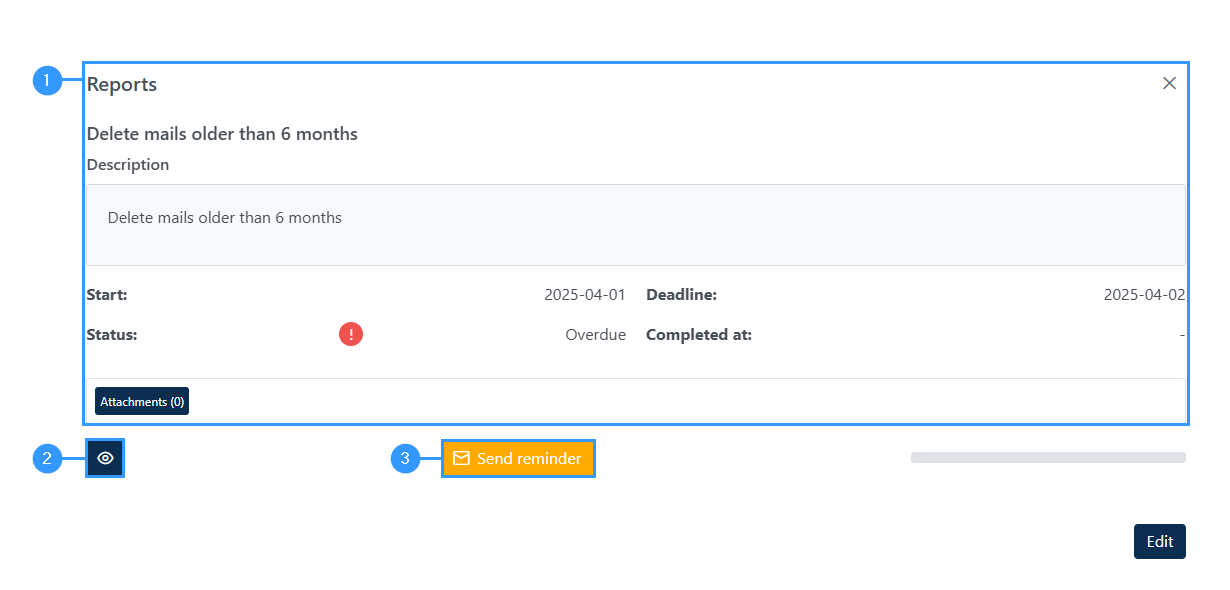Annual Wheel
The annual wheel gives you an overview of all inspections during the year. The annual wheel is divided into months, which means that you can easily get an overview of the individual month, and use it for preparatory purposes. It is also possible to see the annual wheel for previous years and future years, which also contributes to the fact that you can use it both preparatory and improving.
How to use the annual wheel
You can divide the annual wheel into three main points, as shown below:
1. Annual wheel
-This is the annual wheel, where you can click around in the different months, and in addition choose several different settings for which status of inspections you want to display. This will change the colors of the annual wheel, and it will be reviewed further down the page.
2. Year
-As a starting point, the annual wheel shows the current year. You can change this by selecting some other settings for what the annual wheel should specifically show. This will be reviewed further down.
3. Inspections
-Here is an overview of the different inspections in the month selected on the annual cycle. The display of the inspections here will be reviewed further down.
The annual wheel
As a starting point, the annual wheel shows a color division where all inspections will be displayed based on the status they have. The annual wheel will always open on the month we are in. An annual wheel may look like this:
1. Outer wheel
-In the outer wheel you can see an overview of the different months and click on them to get a closer insight into the inspections for the individual months.
The months can be shown in four different colors.
Red: January-April are red in the image above, which means that there are some inspections in these months that have been exceeded. It is important to be aware that the colors for the months change to yellow and red as soon as there is one inspection that is ongoing or exceeded. This does not mean that most inspections have been exceeded or are ongoing, but simply that there are inspections in that month, with this status.
If there are both ongoing and exceeded inspections for a month, the wheel will show up as red in the overview.
Yellow: When a month turn yellow it indicates that there are some ongoing inspections in the month in question.
Blue: When a month shows the dark blue color, it means that there are upcoming inspections in those months. A month can also show a light green color indicating that all inspections have been carried out in that month.
2. Inner wheel
Here it is possible to sort out what the annual wheel should show in the overview.
Yellow:
By clicking on the yellow box, the annual wheel will make the months when there are ongoing inspections yellow regardless of the color before, and the other months will turn gray. The detailed access to inspections for that month will also only show the ongoing inspections, and not all inspections in that month.
Red:
The red box is overrun inspections that will change the overview in the same way as if you press the yellow box.
Blue:
The dark blue box will only show upcoming inspections. The grey box, which is also the one the annual wheel starts on when you enter it in the portal, shows an overview of all the status of inspections, and as mentioned, the color indicated will be determined based on all inspections in that month – and as soon as one inspection is exceeded in the month, this month will show up as red.
Settings for the annual wheel
As a starting point, the annual wheel shows an overview of all inspections in the portal for the current year. However, you can advance your search and find other years than the current one using the following fields:
1. Year
-Click here to choose which year you want to see the annual wheel for. As a starting point, the annual wheel shown will be for the current year, but it is also possible to go forward and see the coming year, and thus use the tool for planning next year. It is also possible to go back and see the year before.
2. Select department
-If you want, you can select a specific department to get a specific insight into the inspections for each department.
3. Filter remarks
-Here it is possible to filter comments. By clicking on the field, a menu will open where you can choose between “no remarks”, “remarks” or “critical remarks”.
4. My inspections
-Choose if you only want to see your own inspections, which you do by turning on the icon. If the icon is off, the annual wheel will show all inspections.
Overview of inspections in each month
When you select a month in the annual wheel, you will be able to see an overview of the inspections in the selected month to the right of the annual wheel. The inspections are displayed in different colors that reflect their status. An overview of the inspections could look like this:
1. Responsible users
-Here you can see some information about the individual inspection. It will be stated who is responsible for the inspection and department if this is specified and in addition when the inspection is to be carried out.
2. Red inspection
-This inspection is red, indicating that the inspection has been exceeded.
3. Yellow inspection
-This inspection is yellow and means that it is an ongoing inspection.
4. Green inspection
-This inspection is green, which means that the inspection has been carried out.
You can click on each inspection, which will open the following window:
1. Overview
-Here you can see information about the individual inspection.
2. Employees
-Here you can click and see which employees are associated with the inspection.
3. Send reminders
-Here it is possible to send out reminders to the employees who have yet to carry out the inspection.
Adresse
GapSolutions A/S
Uraniavej 6
DK-8700 Horsens
CVR
CVR-nr. 38582356
Telefon
Salg & administration
(+45) 8844 0808
Helpline & konsulenter
(+45) 2199 0808
E-mail
Kontakt@gapsolutions.dk
Support@gapsolutions.dk
Vi bruger udelukkende tekniske cookies på vores hjemmeside. For yderligere information se vores Cookiepolitik.
Vi er ISO 27001-certificeret og ISAE 3000-auditeret.