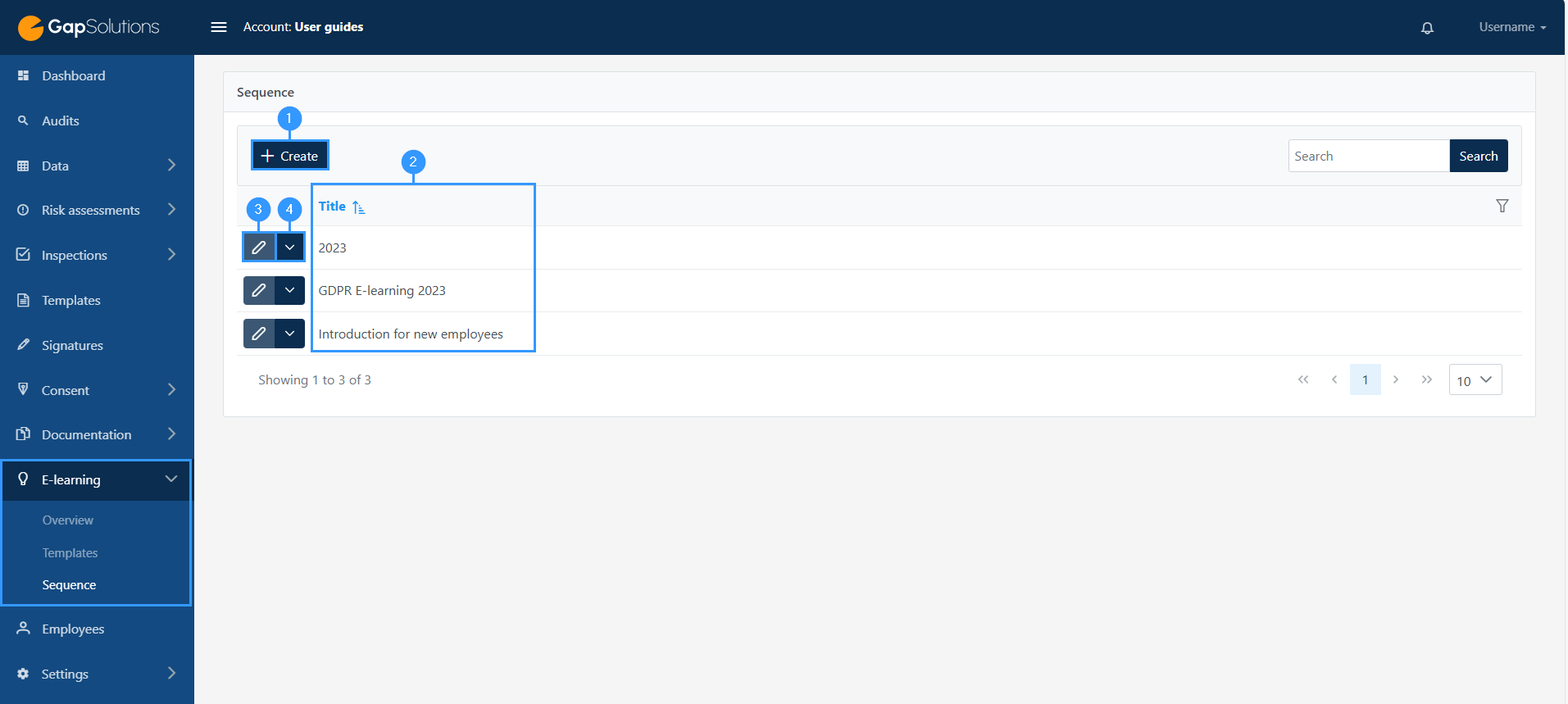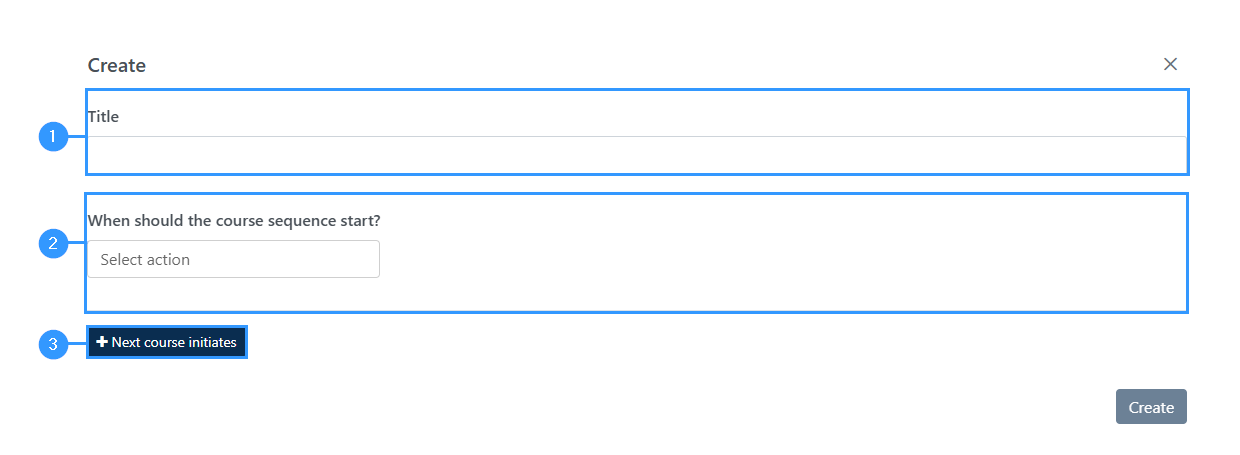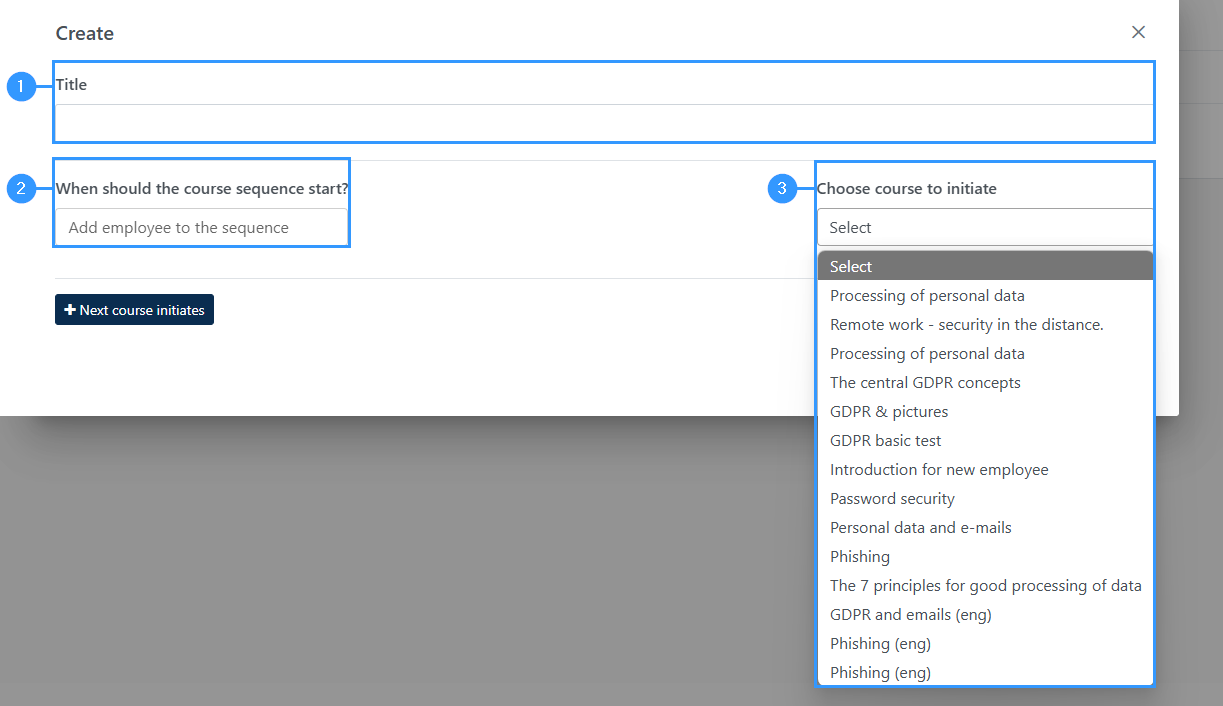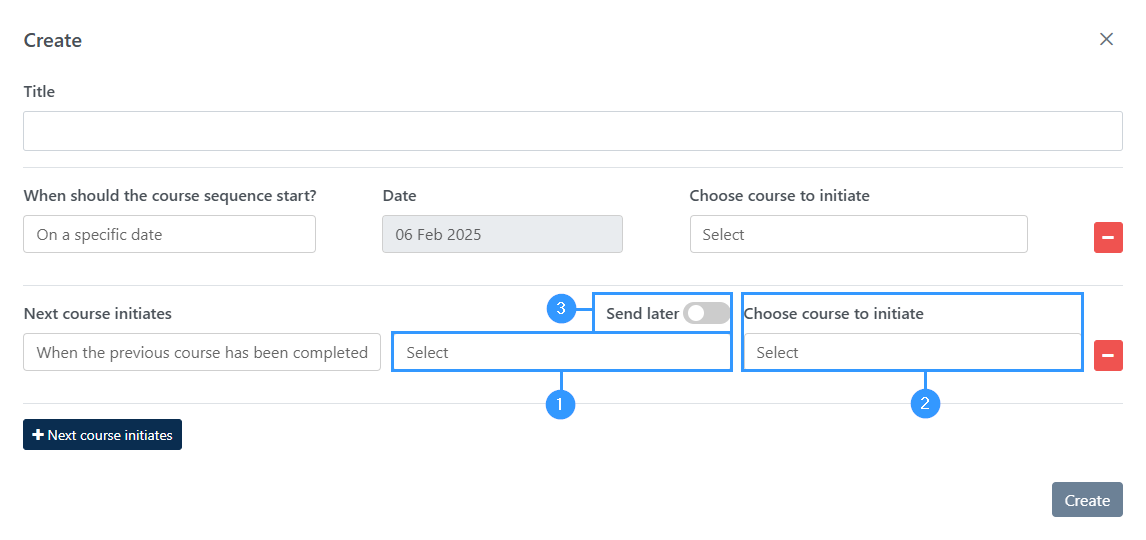E-learning sequence
The e-learning sequence provides the opportunity to automate the sending of e-learnings over a period of time. This is done by creating a new sequence under the menu item ‘sequence’ under e-learning. You can find it here:
Navigation to e-learning sequence
When you go to sequence under e-learning you come to an overview that may look like this:
1. Create
-When wanting to create a new e-learning sequence, click on this button. This will open a new window, where you will be asked to take some actions.
2. Title
-This is your main overview of your different e-learning sequences. Here you can see the title of the individual sequence.
3. Edit
-Here you can edit an existing sequence.
4. Delete/Employees
-This is a function menu.
Here you can either delete a sequence or jump right into the employees list.
Through the employees list you can add the employees to be created under the e-learning in question. In the window that opens, you can click on the individual employees, select all, remove all and invite the employees. It is also possible in the upper right corner of the window to create an employee.
Create a sequence
To create a sequence, click on “Create” (1) in the image above.
If you want to edit a sequence, click on the “edit”-icon, (3) in the image above.
When you click create, the following window opens:
1. Title
-Here you need to enter a title of the sequence you are creating. It is up to you what you specify as a title.
2. When should the course sequence start?
-Here you need to choose an action.
3. Next course initiates
-Here you can choose to send another e-learning.
Actions
An action should be understood as a single part of your sequence. This means that every time an action is activated, the e-learning that the action specifies, starts.
First, a title (1) and the first action desired are indicated. In this example, a sequence should begin when an employee is added to this sequence (2). Then you must choose which e-learning it will be about (3).
Instead of setting up your sequence after an employee is added, you can choose to set it up after a specific date (1).
If you choose this, the procedure is as follows:
Next course initiates
If desired, you can then choose that the employees must have sent out a new e-learning when the employee has completed the one that is sent out through the sequence that has been created or after a certain time horizon.
This is done by clicking on the “+ Next course initiates” field. This will open two choices, where you can either set that the next e-learning should come when the first e-learning has been completed, or after a specific date.
If it is decided that the next e-learning is to be sent after the first e-learning has been completed, you must fill in the following fields:
1. Select
-Here must indicate which e-learning must be completed when the new one is to be sent out to the employee.
2. Choose course to initiate
-Here you must specify the e-learning to be sent out.
3. Send later
-You can choose to postpone when the next e-learning is sent out by clicking this icon to. In case of this, another field will open where you can specify how many days, weeks or months you want the delay to be.
Adresse
GapSolutions A/S
Uraniavej 6
DK-8700 Horsens
CVR
CVR-nr. 38582356
Telefon
Salg & administration
(+45) 8844 0808
Helpline & konsulenter
(+45) 2199 0808
E-mail
Kontakt@gapsolutions.dk
Support@gapsolutions.dk
Vi bruger udelukkende tekniske cookies på vores hjemmeside. For yderligere information se vores Cookiepolitik.
Vi er ISO 27001-certificeret og ISAE 3000-auditeret.