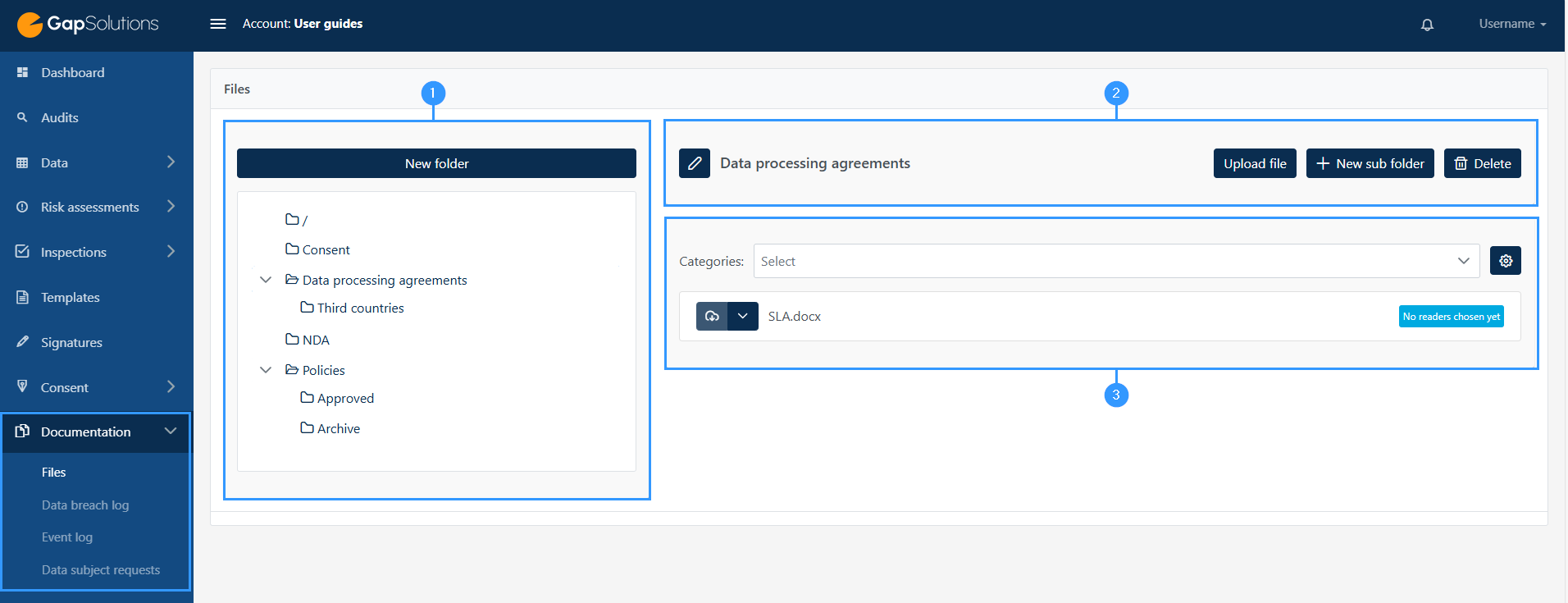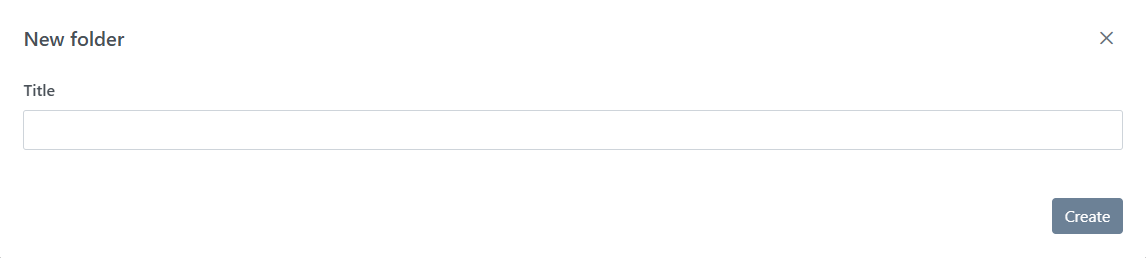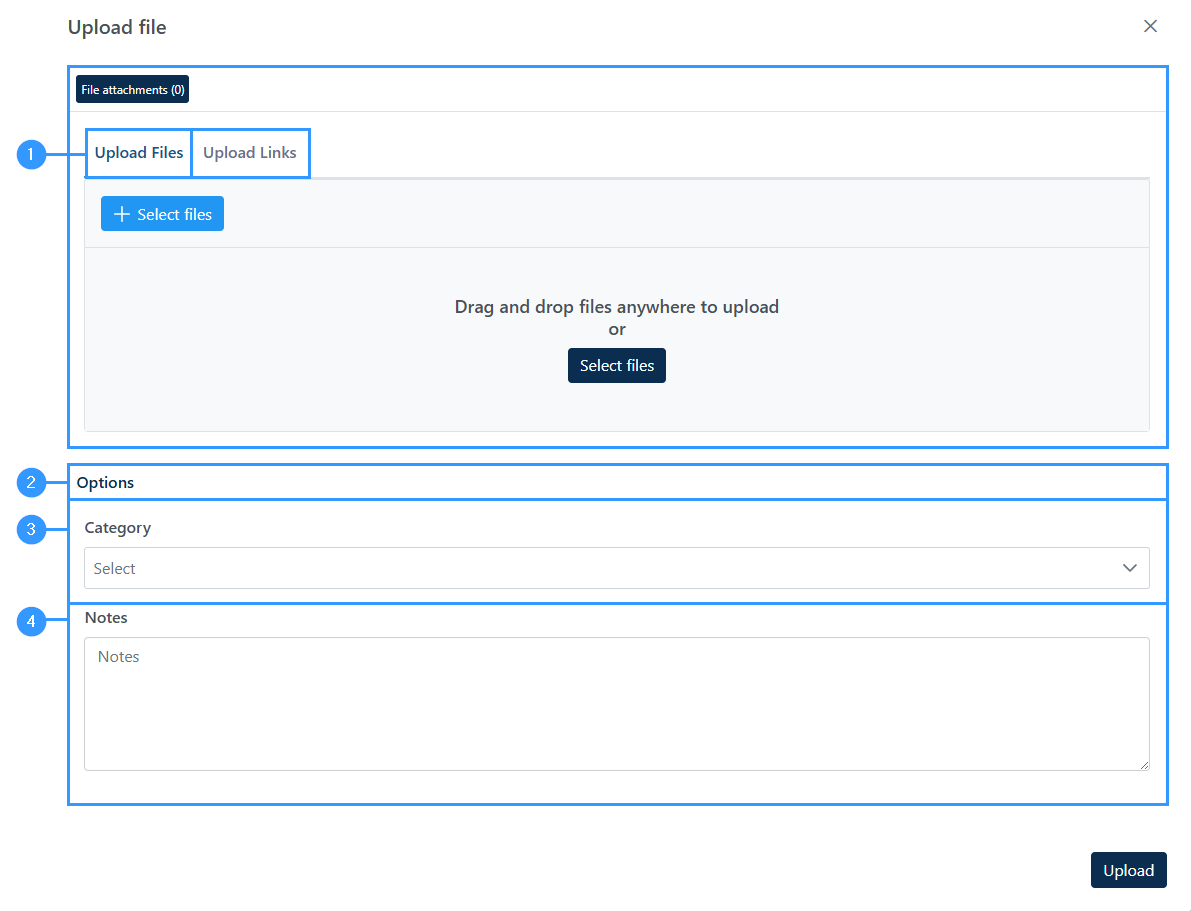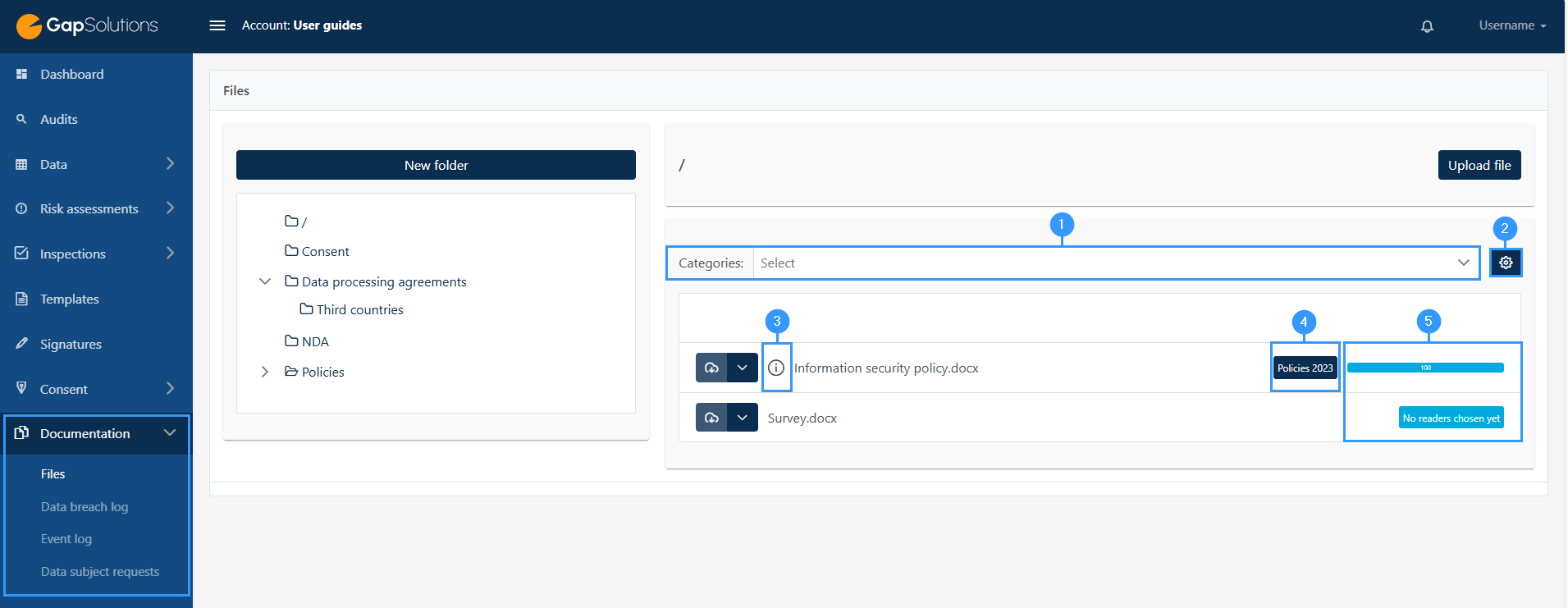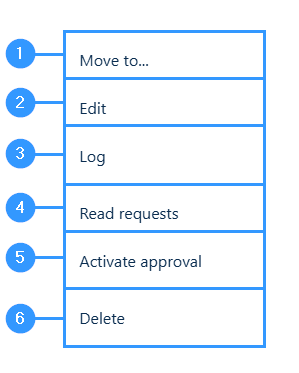Files
Files are used for basic file management and for sending read and approval requests.
In the section below, working with files will be reviewed in three areas:
The three different areas dealt with are:
1. Directory structure
2. Folder actions
3. File management
1. Edit
-When clicking here you can edit the folder name. You do this by clicking on the icon that will change the name of the folder to an editing option.
2. Upload file
-If you need to upload any files, click here. By clicking here, you open a window, which is discussed in more detail below.
3. New sub folder
-It is possible to create sub folders if desired. You do this by clicking on the function, which will open a new window in which you need to specify the name of the subfolder you want to create.
4. Delete
-Here you can delete the folder. You do this by clicking on the icon, after which you will be asked if you are sure that you want to delete the folder.
1. Upload files / links
-First you need to choose whether you upload a file or a link.
2. Options
-To open the detailed settings features you can see in sections 3 and 4, click on this bar.
3. Categories
-If having created any categories, you can specify the category of the file / link here. You do this by clicking on the field where a menu with the different categories will open.
4. Notes
-Here you can specify notes for the file.
File management
File management is divided into some different functional areas:
1. Categories
-Category filtering: When you select a category in this field, the overview will show only the files in the folder with the specified category.
2. Settings
-If you want to create or edit a category, you can do so by clicking on the cogwheel here.
3. Notes
-The icon (!) indicates that there are notes on that file. By clicking on the icon, you will be able to see the notes.
4. Category markups
-If the file is assigned a category, you will see the category here.
5. No readers choosen yet
-Reading requests, here you can see a quick overview of the read requests issued on the given file. If the line is blue, it indicates that the file has not yet been read by the employees to whom it has been sent.
You can open a summary of the read requests by clicking the line. If the line is green, it indicates that the file has been read by the employees to whom it has been sent.
By clicking on the icon as shown in the image above, you will open the following function menu. The function menu will vary depending on the file type and whether authentication is enabled:
1. Move to…
-If you need to move the file to another folder, click here.
2. Edit
-When having to edit category, notes and upload a new file to overwrite the existing one, you must click here.
3. Log
-Here you can see a log of the different file versions.
4. Read requests
-In order to bring up the read request for the file in a new window, this is the function, you must click.
5. Active approval
-Here you can get the approval summary in a new window.
6. Delete
-Click here if you want to delete.
Address
GapSolutions A/S
Uraniavej 6, 1.
DK-8700 Horsens
CVR
CVR-nr. 38582356
Phone
Sales & administration
(+45) 8844 0808
Helpline & consultants
(+45) 2199 0808
Cookiepolicy
Privacy policy